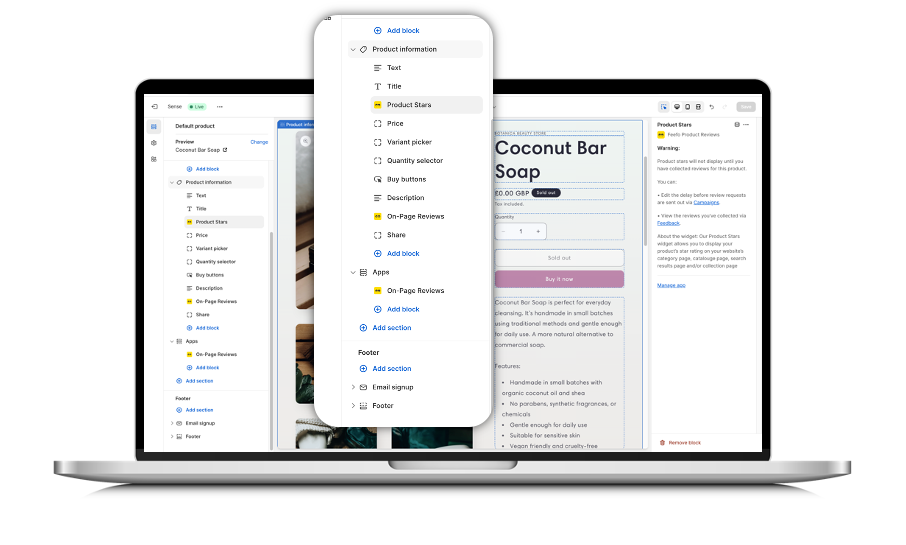Adding Feefo reviews to Shopify 2.0 theme
TABLE OF CONTENTS
- Introduction
- Add Feefo Product Reviews App from the Shopify App Store
- Enable the Feefo App Embed
- Update your Merchant ID
- Add the Slide-out Reviews Tab
- Add Product Stars
- Add the On-page Reviews
Introduction
These are the installation instructions for adding Feefo reviews to your Shopify store.
If you're on a 2.0 theme, please use the instructions on this page.
If you're on a 1.0 theme, please use these instructions.
If your not sure what theme you’re using you can check by visiting this page Theme architecture versions. If your on a vintage theme you can find documentation on how to upgrade your theme by visiting this page Upgrading to Online Store 2.0.
Add Feefo Product Reviews App from the Shopify App Store
To add Feefo Reviews App to store
- Go to the Shopify app store.
- Search for "Feefo" in the Shopify app store or visit https://apps.shopify.com/feefo-reviews
- Select "Feefo Product Reviews."
- Click on "Install."
- To begin the installation process, select "Install App."
- The Start installation.
- Choose the relevant plan for your needs.
- Update your review collection settings, including when to collect reviews and whether to include recent customers or only future customers.
- Once satisfied, click "Save and Continue."
- Agree to the terms and conditions.
- Click "Add Widgets to My Theme."
- The process will commence, and a walkthrough video will guide you through adding the app to your template by simply dragging and dropping it into position.
- Once the process is complete, click "Finish."
- If you see the 'You're ready to collect and display reviews' screen picture below then you have successfully installed the app and no further action is required.
- If you didn't see this screen then please continue following the steps on this page.
Note, you will not see review widgets displayed in your theme editor or on your live store until you have collected reviews
Enable the Feefo App Embed
- From your Shopify Admin, click "Online Store"
- Choose the Theme you want and click "Customise"
- Go to "App embeds" by selecting the icon on the left hand side
- Enable "Feefo Core"
- Click "Save"
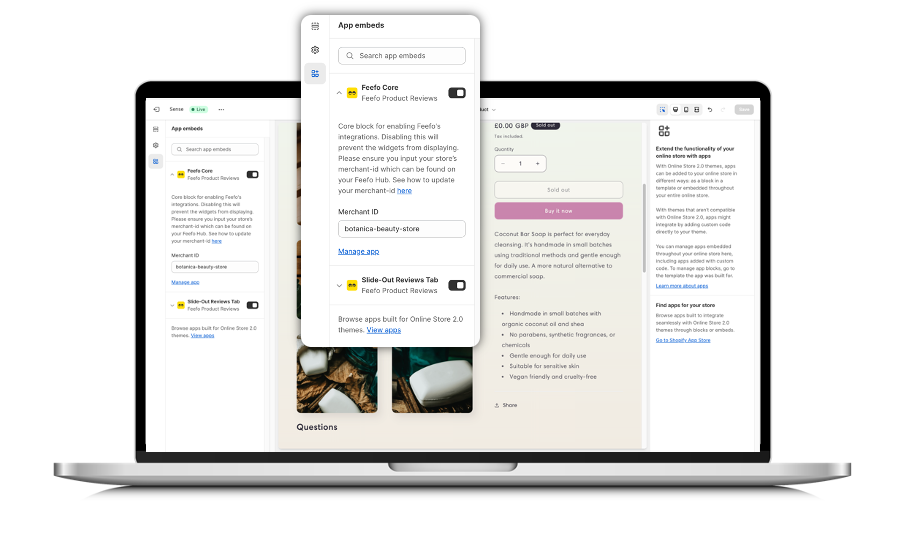
Update your Merchant ID
You will need to re-enter your Merchant ID whenever you change theme. If you'd prefer to watch a video tutorial click here.
- Login to the Feefo Hub, or visit this link: https://hub.feefo.com/login
- Open the dropdown in the top right corner, under your name
- Copy your "Merchant ID"
- Within Shopify, go to your "Theme Editor"
- Go to App Embeds by selecting the icon on the left hand side
- Open the "Feefo Core App Embed"
- Replace the Merchant ID with the one you just copied
- Click "Save"
Add the Slide-out Reviews Tab
Our Slide-Out Reviews Tab sticks to the side of your page and follows browsers as they scroll, so your service review rating is always in their eyeline. It’s unobtrusive, and when browsers click on the tab, it slides out to display your most recent reviews.

Benefits:
- Builds confidence in your service by making sure your rating is always in the customer’s eyeline
- Easy for customers to read your most recent reviews
- Build trust early in the customer journey
Installation Instructions:
- From your Shopify Admin, click "Online Store"
- Choose the Theme you want and click "Customise"
- Go to App embeds by selecting the icon on the left hand side
- Enable "Slide-Out Reviews Tab"
- Click "Save"
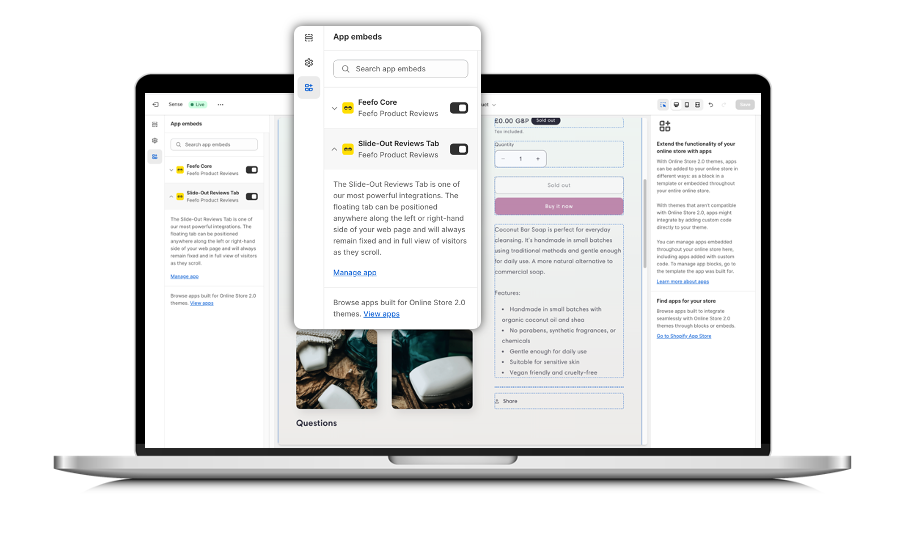
Note, you will not see review widgets displayed in your theme editor or on your live store until you have collected reviews
Add Product Stars
Help browsers choose which products to buy with the Feefo Product Stars widget. Display your star rating on individual product pages, category pages or even on search results pages. This widget is great for getting stars in organic search results too.

Benefits:
- Build trust early in the customer journey
- Get higher up in search results
- Boosts conversion
Installation Instructions:
- From your Shopify Admin, click "Online Store"
- Choose the Theme you want and click "Customise"
- Using the dropdown menu at the top, select Products > Default product
- If 'Default Product' isn't visible or if you renamed your product template, select the template you would like to add Product Stars to.
- Under Product Information click "Add block"
- Select "Product Stars"
- Move the block to your desired position, we recommend placing it just beneath the price
- Click "Save"
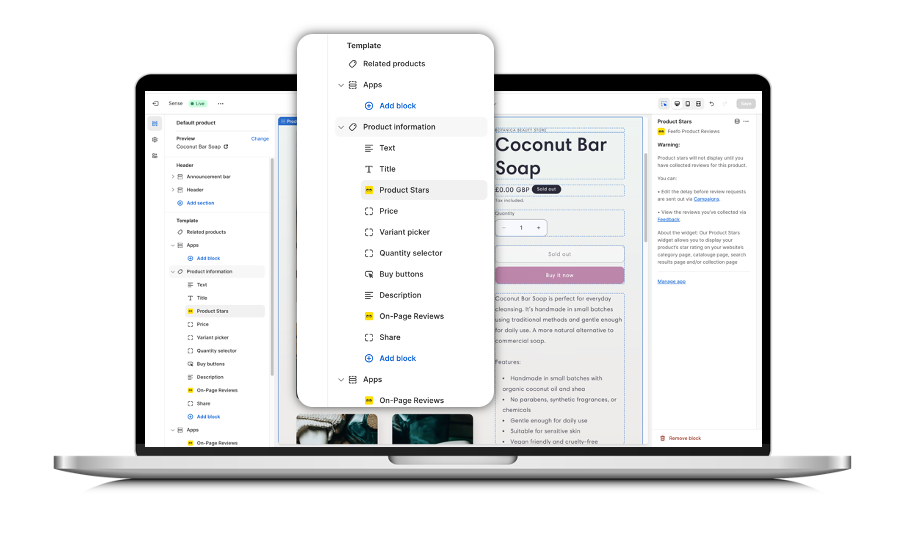
Add the On-page Reviews
Our On-page Review widget doesn’t just display your feedback, it makes it a part of your site’s content, which means you get all the SEO benefits of collecting customer reviews! It’s ideal for creating a dedicated reviews page on your website or for including on your product pages.
Benefits:
- Boost your SEO – your reviews are automatically marked up with the correct schema for Google snippets so you’re good to go!
- Keeps your customers on site, as they don’t have to go elsewhere to read feedback
- Simple to install, so you can get up and running quickly
Installation Instructions:
- From your Shopify Admin, click "Online Store"
- Choose the Theme you want and click "Customise"
- Using the dropdown menu at the top, select Products > Default product
- If 'Default Product' isn't visible or if you renamed your product template, select the template you would like to add On-Page Reviews to.
- Under Apps click "Add Block"
- Select "On-Page Reviews"
- Click "Save"