Google My Business Implementation
TABLE OF CONTENTS
Introduction
The Knowledge Graph or Google My Business (GMB) card is a prominent feature displayed on the right-hand side of search engine results whenever users search for a brand or a business. Within this card, Feefo reviews have the potential to appear under "Reviews from the web." However, to ensure your Feefo reviews are displayed correctly in the Knowledge Graph, it's essential to verify that your business details in your GMB account precisely match those in your Feefo Hub.
Feefo reviews offer valuable insights for potential customers and significantly impact your brand's online reputation. Ensuring your Feefo reviews appear in the Knowledge Graph can maximise their visibility and attract more potential customers. This guide provides essential steps to optimise your business details and enhance the display of Feefo reviews in the Knowledge Graph.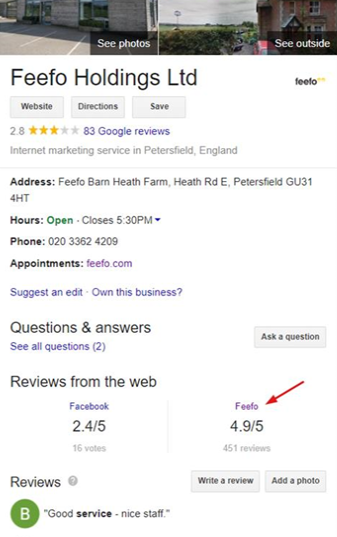
Business Details Check
To ensure seamless integration of Feefo reviews in the Knowledge Graph, it's crucial to review and update your business details in the Feefo Hub. Follow these steps to verify and synchronise your information:
- Log into your Feefo Hub account and navigate to "Settings."
- Select "Business Details."
Add or update your business or brand name, address, and phone number to match your GMB account details precisely.
Mismatched business details may prevent Google from associating your Feefo reviews with the correct GMB page. If your business has multiple branches or locations, create a primary account for your legal company name in the Feefo Hub and then add sub-accounts for each GMB location. Grouping reviews against individual branches is not recommended, but you can showcase all reviews under your primary umbrella/group company name.
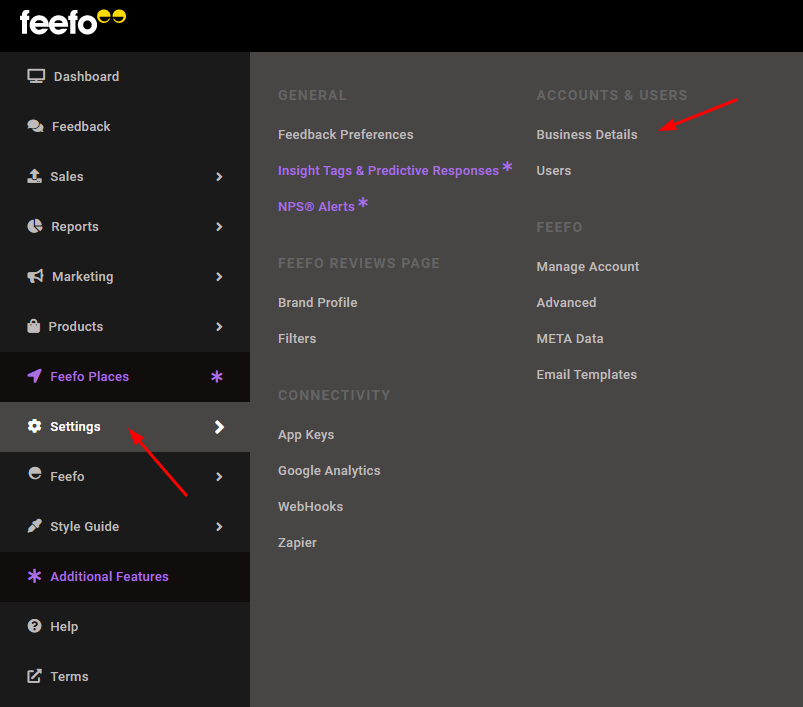
Example: Easy Estate Agents, a Feefo client, has multiple branches in London, including Vauxhall, London Bridge and Sloane Square. So that the company can correctly feature Feefo reviews in the manner described above, it would have to create a primary account in Feefo Hub for Easy Estate Agents as a main legal entity and add information such as:
- Legal or group name
- Address
- Phone number
Next, the company would need to create sub-accounts in the Feefo Hub that match GMB locations for each branch they would like to display reviews for, including relevant branch details e.g. address and phone number.
Grouping reviews and displaying them against individual branches is not possible as it is against Google guidelines. However, you can group all reviews and showcase them against your primary umbrella/group company name. Following this structure each branch gets their associated reviews displayed in the "Reviews from the web" section .
Once you've completed all of the above, the account structure in the Feefo Hub should look like this:
- Easy Estate Agents – main account (can be set to 'noindex' and will not appear in Search if requested)
- Easy Vauxhall Estate Agents (subaccount)
- Easy Sloane Square Estate Agents (subaccount)
- Easy London Bridge Estate Agents (subaccount)
This structure will also have to correctly match your GMB account locations and each branch's details.
Finally, if your business does not have multiple locations, please make sure that all business details match those recorded in the Feefo Hub and those in your GMB accounts. Even a rogue space in your phone number or any other formatting or spelling issue would prevent your Feefo reviews from appearing in the Knowledge Graph.
Example:
GMB account +44 (0)20 7730 1234
Feefo Hub +44 (0) 20 7730 1234
There is an additional space between (0) and 20 in the Feefo Hub entry.
sameAs
To facilitate quicker association between your Feefo merchant page and your brand, consider adding "sameAs" mark-up to your Organisation schema. Though not mandatory, this step can improve the recognition of your Feefo reviews by Google and potentially enhance your page's rankings.
Implement the above steps correctly, and the 'Reviews from the web' section will appear automatically on the relevant GMB pages within a month. Adding "sameAs" will help Google to make the association between your brand and Feefo reviews faster and even can improve the rankings of your Feefo merchant page.
- For more technical assistance, your developer or SEO team can help implement the "sameAs" attribute correctly. Below are some links to further understand Organisation schema and the "sameAs" attribute:
https://schema.org/Organization
The "sameAs" attribute allows you to group all external pages containing your brand information, such as Facebook, Instagram, LinkedIn, and other branded social accounts. This helps Google associate these pages with your brand, ultimately benefiting your Feefo review page's rankings for branded keywords.
Example:
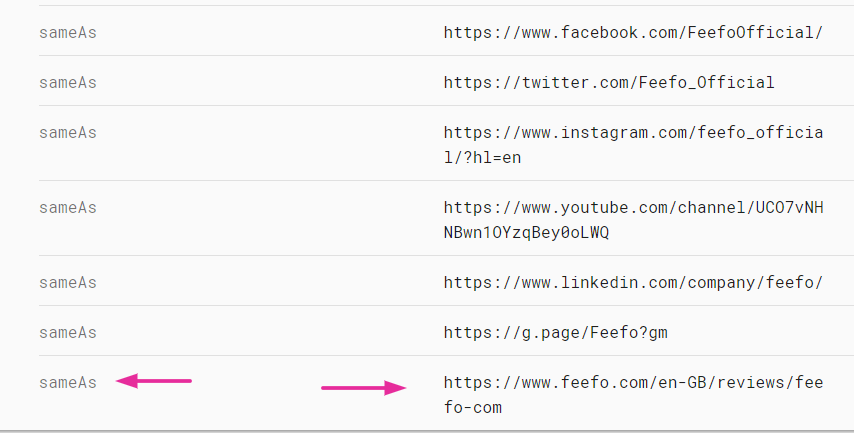
Summary
By ensuring your business details match across your GMB account and Feefo Hub and implementing the "sameAs" mark-up in your Organisation schema, you can maximize the visibility of Feefo reviews in the Knowledge Graph. This increased visibility will attract more potential customers and reinforce your brand's reputation. Follow the steps mentioned in this guide to optimise your Feefo reviews' display and enjoy the benefits of enhanced search engine rankings and improved SEO performance. For additional support or clarifications, don't hesitate to reach out to Feefo's expert support team.