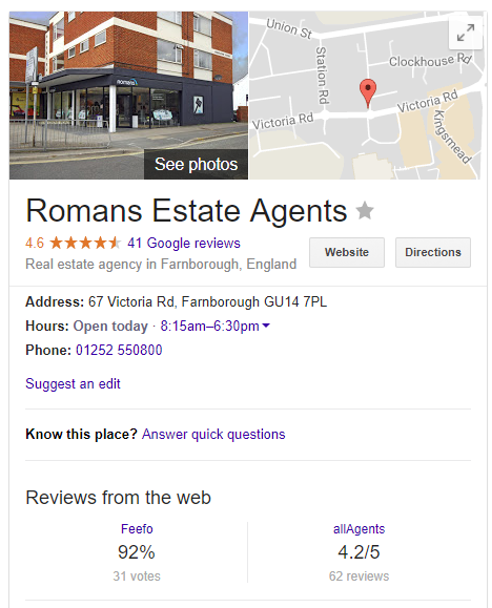Guide to Google My Business
TABLE OF CONTENTS
- Introduction
- What’s the difference between Feefo and Google reviews?
- Where are Google and Feefo reviews in the knowledge panel?
- What is the Google My Business Feefo connection?
- What’s the process?
- Why do businesses want more Google reviews?
- Setup
Introduction
Ensuring your business stands out in searches and on maps is vital in today's digital era. Enter Google My Business: an online profile for your company that enhances visibility and credibility when potential customers search on Google.
When you search for local businesses, you'll often come across a 'Google knowledge panel' showcasing key information. This panel acts as your business profile, customisable just like any other online platform you might use.
What’s the difference between Feefo and Google reviews?
Feefo reviews come directly from verified customers, while Google Reviews can be from anyone, including genuine customers.
Where are Google and Feefo reviews in the knowledge panel?
Google reviews are prominently displayed at the top of the panel, showing the overall rating and the number of reviews received. Feefo and other third-party platforms appear in the 'Reviews from the web' section, providing additional insights into your business's reputation.
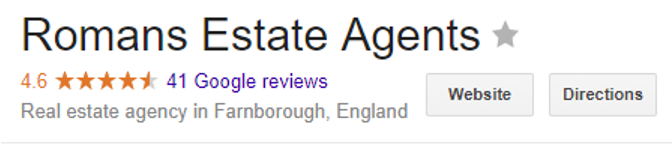
This means 41 people (customers and non customers) have left reviews for the Farnborough based Romans estate agency.
Third party review platforms like us can appear in the ‘Reviews from the web’ section as seen below.
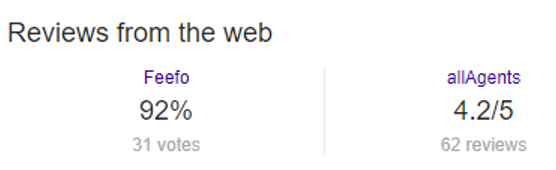
Here you can see Feefo and allAgents featuring. This means that the Farnborough specific branch of Romans estate agents has had 31 reviews from Feefo and 62 from allAgents.
What is the Google My Business Feefo connection?
Once a consumer has left a Feefo review they can click a banner to Google to leave a review, doubling your review presence without triggering duplicate content penalties.
What’s the process?
- Customer leaves a Feefo review and lands on merchant page.
- Clicks ‘Share my review on Google Maps’.
- Customer is redirected to the Google interface.
- Customer writes and post’s a Google review.
Note, Google redacted access to the api that allows the review to be pre populated.
Why do businesses want more Google reviews?
Google reviews significantly impact a business's online reputation and visibility. Having a higher volume of positive reviews improves credibility, increases click-through rates, and boosts search engine optimisation (SEO) performance.
Feefo GMB connection benefits
- Increase credibility and popularity with more Google reviews.Improve overall review scores by diluting fake or extreme non-customer reviews.
- Boost click-through rates and conversions by instilling confidence in potential customers.
- Enhance local SEO performance, particularly on mobile devices.
- Display both Feefo and Google reviews prominently on search results, bolstering consumer confidence.
Ultimately, it's about shaping a professional and credible image wherever customers find you online.
Setup
Merchants can easily enable the Google Maps Share feature in their Feefo settings. Depending on your needs, you can configure the feature at different levels, from enabling it for the entire account to customising it for individual campaigns or branches.
Enabling the feature
Merchants can self-configure the feature once it has been enabled by a Feefo Support member under:
- Login to the Feefo Hub
- Click on 'Settings'
- Then select 'Advanced Settings'
- Choose 'Extensions'
- Then click 'Enable Google Maps Share'
Configuring the feature
There are varying levels of granularity for the number of places you wish to support under an account.
One place for the entire account
- Go to 'Campaigns'
- Click 'Default Campaign' (or custom campaign this is to be enabled on)
- Choose 'Campaign Preferences'
- Click 'Share Review to Google Maps'
- Check 'Show Share Option'
- Enter Place ID – this can be found using this search tool https://developers.google.com/places/place-id
- Save Campaign
One place per campaign
Create multiple campaigns as needed. For each campaign enable the settings detailed in Enabling the feature section above.
Different places for each transaction
For merchants with lots of branches it might not be viable to create a campaign for each brand
- Go to 'Campaigns'
- Click 'Default Campaign' (or custom campaign this is to be enabled on)
- Choose 'Campaign Preferences'
- Click 'Share Review to Google Maps'
- Check 'Show Share Option'
- Leave Place ID blank OR supply a default Place ID
Within sale submission an additional tag to be added googleplaceid=
Feefo places set-up
Follow steps in Enabling the feature section to use a single place ID for all store codes or assign different googleplaceid tags to each store code batch as detailed in Different places for each transaction.