How to activate and customise In Mail
TABLE OF CONTENTS
- Introduction
- Activating In Mail channel collection
- Customising the In Mail Email Template
- Limitations
- Fallback
- Summary
Introduction
Feefo’s In Mail feature allows your customers to leave star ratings and written feedback directly within their email inbox, without needing to open a web browser. This streamlined approach increases response rates and makes feedback collection quicker and more convenient.
This article walks you through how to activate and customise the In Mail feature in the Feefo Hub.
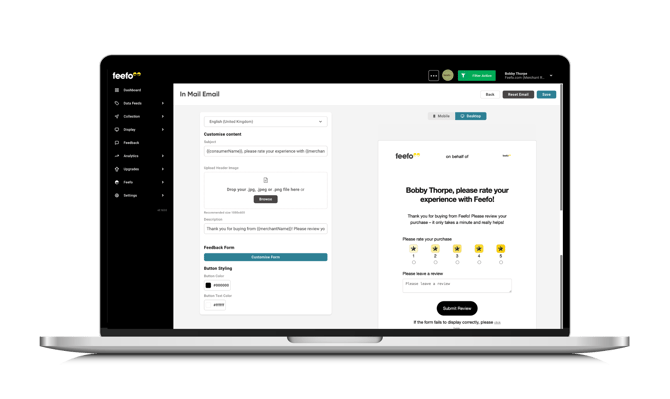
Activating In Mail channel collection
-
Log in to your Feefo Hub account.
-
On the main menu, select the Collection tab.
-
Click on Manage Campaigns to view your active campaigns.
-
Within your chosen campaign, find and select Feedback Preferences. This section allows you to customise how and when feedback requests are sent to your customers.
-
Under the Channel options, select In Mail. This enables the feedback form to appear directly within the customer’s email, rather than redirecting them to an external page.
-
After selecting In Mail, click Save Trigger to apply your changes.
Customising the In Mail Email Template
You can customise the look of your In Mail to match you brand.
To tailor your In Mail email:
- Within your chosen campaign, find and select Feedback Preferences.
- With In Mail selected as you channel click Customise In Mail in the top-right corner of the Feedback Request section.
- You will see a preview the form as it will appear in the inbox. Below are the
| Object | Description |
| Language | Bulgarian
Catalan (Spain)
Chinese (Hong Kong)
Chinese (China)
Croatian
Czech
Danish
Dutch
English (United Kingdom)
English (United States)
Finnish
French (France)
French (Canada)
German
Greek Hungarian
Indonesian
Italian
Japanese
Korean
Latvian
Lithuanian
Norwegian
Polish
Portuguese (Brazil)
Portuguese (Portugal)
Romanian
Russian
Slovak
Spanish
Swedish
Thai
Turkish
Welsh
|
| Subject | Add a description above the star selector including dynamic variables for
|
| Header image (Optional) |
Choose from
|
| Description | Add a description above the star selector includijng dynamic variables for
|
| Feedback form | To make changes to the form questions (e.g., add or remove fields), please contact your Customer Success Manager or email: support@feefo.com. |
| Button Styling | Style the background colour and text colour of the button with #HEX values |
4. Once you’ve made your changes, click Save.
Note: If you want to customise the fallback email (used when In Mail can’t be displayed), click Customise Standard Email.
Limitations
In Mail relies on JavaScript, which may be blocked or restricted by some email clients (e.g., BT Internet). In these cases, the form may not display correctly, and users won’t be able to submit feedback directly from the email.
Not all question types and features are compatible with In Mail. Unsupported types include:
- Media Picker
- Multi-select
- Section Banners
Fallback
If In Mail cannot be displayed, Feefo will automatically send a fallback email template. This includes a clickable star rating that links to the full feedback form in a browser.
You can customise this fallback email via the Feedback Preferences page. By default, it offers a simplified version of the request — sitting between the traditional Yes/No template and the full In Mail experience.
Summary
By following the steps above, you can easily enable and personalise In Mail to capture customer feedback more efficiently and at scale.