Manual Upload Options
TABLE OF CONTENTS
- Introduction
- Download Sales Template
- Required Data Fields for Sales Upload
- Upload Multiple Sales
- Sales Upload Result
- Download File
- Identifying Data Errors
- Sending Individual Sales
- Summary
Introduction
To start collecting valuable customer reviews on Feefo, you need to upload your sales data. This article provides a step-by-step guide on how to upload your sales data manually via the Feefo Hub, along with important details about the required data fields and file format. Additionally, it covers how to check for errors in your data and offers an alternative method for uploading individual sales.
Download Sales Template
Before you begin, ensure you have your sales data in a .csv format encoded in UTF-8. To upload multiple sales in one go, follow these steps:
- Log in to your Feefo account.
- Go to 'Data Feeds' > 'Upload Multiple Sales.'
- On the right-hand side of the page, you'll find the 'Download sales file template' link.
Download and open the file to access template instructions, header descriptions, and an example data line. Make sure to follow the formatting instructions precisely for a successful upload.
Note, changing or deleting column names is not allowed, as it will result in incorrect data uploads.
Required Data Fields for Sales Upload
For each line of data in your sales upload, you must include the following key data fields:
Note, the file format must be a .csv and UFT-8 encoded
|
Field name for a TXT or CSV file |
Brief description |
Key points |
|
merchant identifier |
Your unique Feefo identifier |
This column tells the system which account to upload the data to. This will be the same for each line of data. To find your Merchant ID, click on your name in the top right corner of the hub where you'll find this information. |
|
name |
The customer's name |
N/A |
|
|
The customer's email address |
N/A |
|
date |
The date of the sale/transaction |
N/A |
|
description |
The description of the item purchased |
This column can be left blank if it’s not needed, although the header of the column will still need to be present. |
|
order ref |
Your order reference number |
This is where you enter the unique order reference for that customer's transaction/interaction. The order reference dictates which sale items are grouped into a feedback request email. If five entries share the same order reference, a single feedback request would be sent to the consumer, requesting feedback on all five items at once. |
|
product search code |
An identifier for the product |
This is the SKU or ID number that you use to identify the product in your business. This is used to categorise the product reviews together and ensures that the right reviews are displayed on your website’s product pages. (If you’re only collecting service reviews, you can copy and paste the description). You can’t leave this field blank. |
There are also additional supplementary fields listed below, but we will cover this in more detail in advanced sales data.
If a customer has purchased multiple items in the same order, you will need to fill in a line of data for each product. Make sure that the same name, email and order reference are used so the order can be grouped. This means your customer will only receive one email to rate all the individual products.
This is the only time you should ever duplicate an order reference!
Upload Multiple Sales
Once you've filled in the sales data spreadsheet and saved it on your computer, proceed to the
- 'Data Feeds' > 'Upload Multiple Sales' section in the Feefo hub to validate and upload the file.
- Select the 'Upload Data' option to proceed with the upload.
- A data upload screen will appear, letting you know the upload is in progress.
- Once complete a screen will display the upload report.
Sales Upload Result
You can now see a progress report in the result column of the Sales Upload History table. The status will be one of...
- Done: The upload has been successfully completed and the data is now available for in the Hub.
- Failed: The upload did not complete successfully due to an error or issue. The data was not uploaded.
- Queued: The upload is in a waiting state, pending the processing of previous uploads in the queue.
- In Progress: The upload is currently being processed. The data is actively being uploaded.

Download File
Once the process has completed, you can now access and retrieve the sales upload file. A download button is presented in line with the upload details.
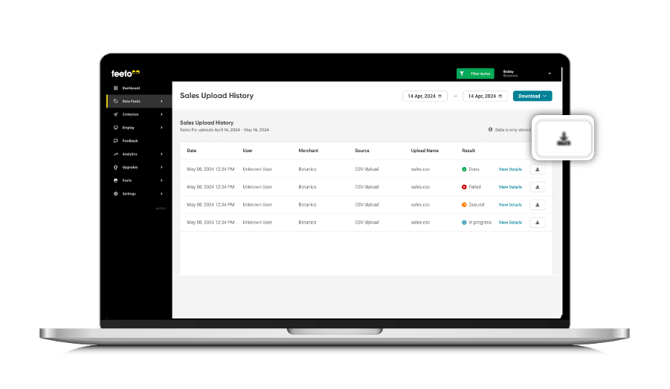
Identifying Data Errors
After checking for errors, a report will be generated, showing the number of...
- Saved lines - Successfully uploaded orders.
- Duplicate lines - Multiple lines with the same order reference or product search code
- Rejected lines - Click 'Show Details' for more information. Common reasons for rejected lines include incorrect column headers, or improperly formatted merchant identifiers. If the number of rejected order lines exceeds 2%, the entire file will be rejected.
- Products rejected - Items that do not appear in the product catalog.
- Blocked - Data that meets blocked criteria.
- Consumer Opted Out - Identified consumers who do not wish to receive communications.
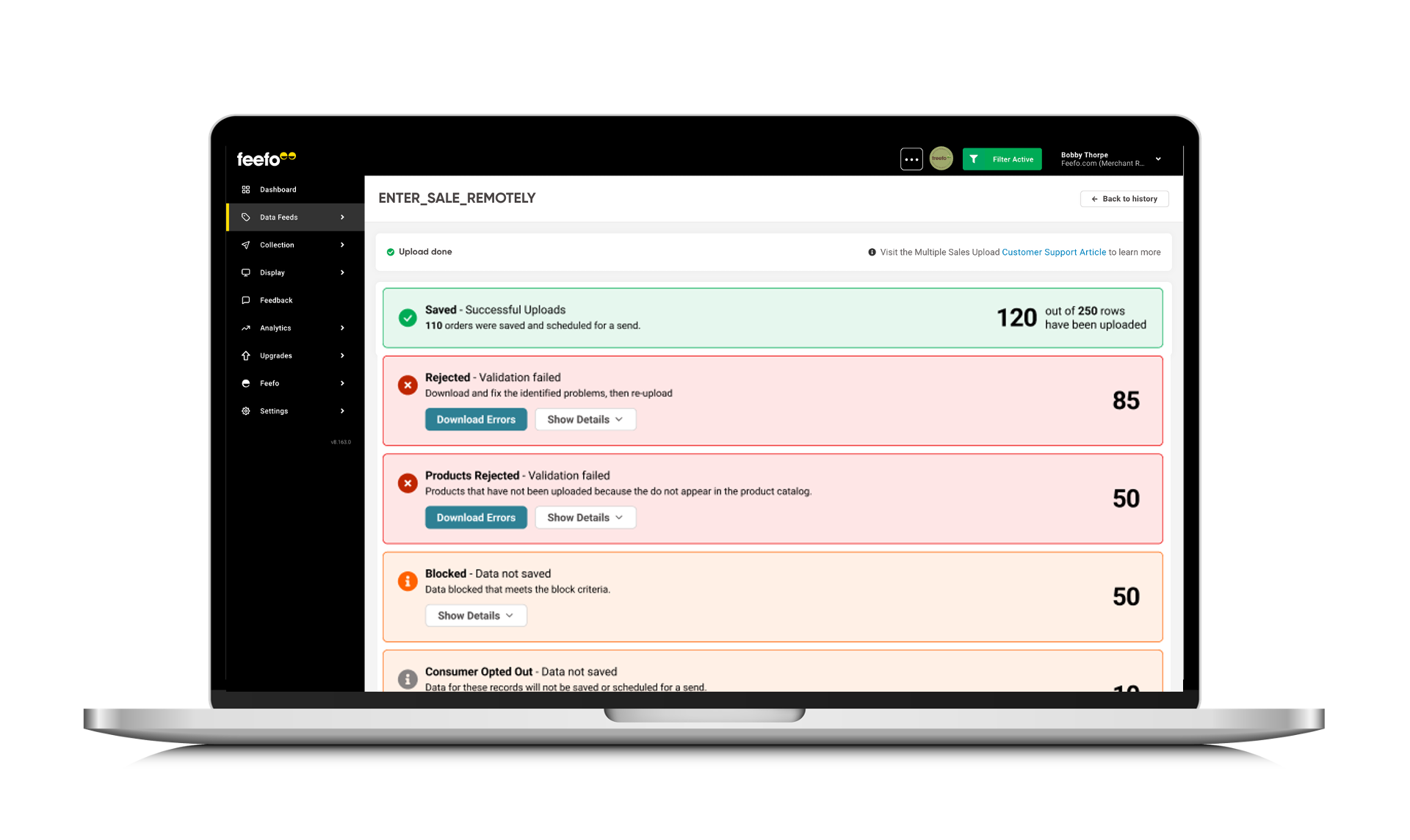
Sending Individual Sales
If your sales volume is low or agents are responsible for uploading their own sales, you can use the option of sending individual sales. Here's how:
You are able to add sales tags if they have been uploaded into the Hub.
- Go to the 'Data Feeds' tab in the Hub and click on 'Submit Individual Sale.'
- Fill in the online form, ensuring to complete the required fields. It is recommended to input as much data as possible for Feefo's reporting features.
- Click the 'Upload Sale' button to submit the individual sale.
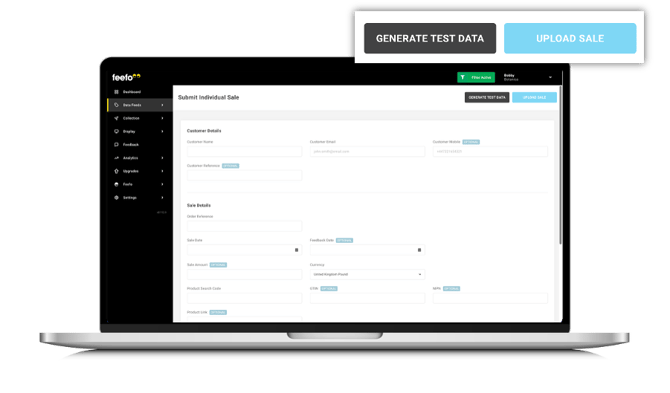
Note, information on requirements for each field can be found in the Sales File Field Summary
Summary
Uploading sales data on Feefo is a crucial step to collect valuable customer feedback. Follow the provided instructions and use the template for successful data uploads. If you encounter any issues or need further assistance, don't hesitate to reach out to our support team for guidance and support.