Product Catalogue
TABLE OF CONTENTS
- Introduction
- What is a product catalogue?
- How the Product Catalogue Works
- Setting Up Your Product Catalogue Meta Data
- Lending a helping hand to Google
- Uploading Your Product Catalogue to the Hub
- Summary
Introduction
In this article, we'll explore what a product catalogue is in Feefo and how it enhances your sales data by providing additional product information. We'll guide you through the process of setting up your product catalogue and uploading it to the Feefo Hub to leverage its benefits effectively.
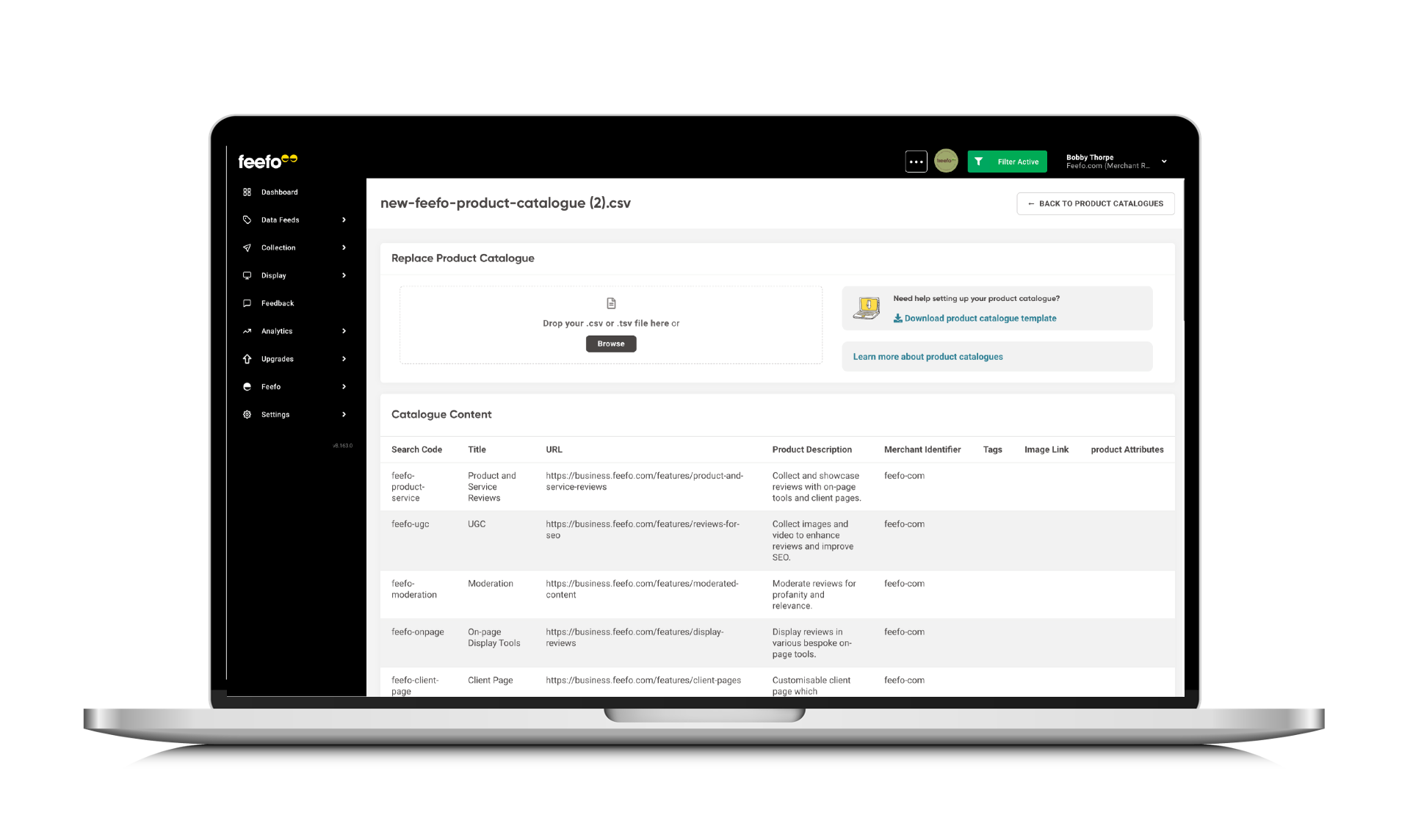
What is a Product Catalogue?
If you are unable to send us product related data in the sales feed, a product catalogue is an additional file that contains a comprehensive list of relevant, new, and updated products, along with their associated metadata. This metadata includes essential details such as product images, titles, descriptions, and categories.
How the Product Catalogue Works
Once your sales data is uploaded, Feefo will match each product from the sale to the corresponding products in your product catalogue via SKU (The Product Search Code). When a match is found, the sales data will automatically be enhanced with the relevant metadata, creating detailed and engaging product information visible to both end-users and your team within the Hub.
Setting Up Your Product Catalogue Meta Data
To set up your product catalogue, each relevant, new, or updated product should be entered as a single line of data. Some fields are mandatory, while others are optional. Here are the required fields for each product entry:
|
Field name for a TSV or CSV file |
Required or optional |
Brief description |
|
Search Code |
Required |
An identifier for the product. |
| Parent Search Code | Optional | Unique identifier. |
| Title | Required | The name of the product. |
| URL |
Required |
The URL to the product page for the product. |
| Product Description | Required | The description of the item purchased. |
| Merchant Identifier | Required | Your unique Feefo identifier. |
| Tags | Optional | Categorise products. |
| Image Link | Required | The URL to the product's main image. |
| Product Attributes | Optional | Enter particular attributes to rate. |
Lending a helping hand to Google
To enhance Google's product categorisation and star ratings in search results, we recommend using the following identifiers for each product:
- Global Trade Item Number
- Manufacturer Part Number
- Brand
These fields will become more and more important in future Feefo releases, so it’s good to get into the habit of populating these wherever possible.
Some product catalogue fields can be included when uploading your sales files. If the same field for the same product has a different value in the sales file and product catalogue, the product catalogue values take precedence.
Uploading Your Product Catalogue to the Hub
Once the product catalogue is complete it’s time to upload it to the Feefo Hub
Check the file:
- Ensure that all purchasable relevant, new, and updated products are listed in the product catalogue
- Check that all relevant, new, and updated products have data for the 'required' fields and verify if any ‘optional’ fields are also needed
- Make sure there are no duplicate product search codes
- All fields are formatted as text and not numbers
- Verify that URLs are formatted correctly with each product link/image link having the correct http or https prefix
- Blank rows are not acceptable between products
- Save the product catalogue as a CSV/TSV file
Validate your product catalogue:
- Login to the Feefo Hub
- Select ‘Data Feeds’ > ‘Manage Product Catalogue’
- Select ‘Validate Data’
- Select ‘Browse’ and choose the product catalogue CSV/TSV file
- Ensure the validation completes without error and displays the ''File Name uploaded successfully" message
- If validation fails, repeat the above checks and verify that everything has been edited correctly. If the reason for failure cannot be found, contact our Support Team.
Upload the validated product catalogue:
- In the Feefo Hub, select ‘Data Feeds’ > ‘Manage Product Catalogue’
- Select ‘Upload Data’
- Select ‘Browse’ and choose the product catalogue CSV/TSV file.
- Ensure the upload completes without error and displays the ''File Name uploaded successfully" message.
Summary
Integrating a product catalogue with Feefo enriches your sales data and provides comprehensive product information for your customers. By following the steps above, you can seamlessly set up and upload your product catalogue to the Feefo Hub, enhancing your customer experience and driving better insights for your business.