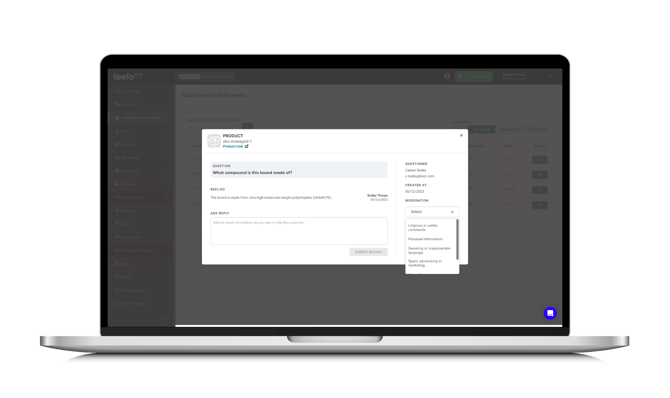Questions and Answers
TABLE OF CONTENTS
- Introduction
- Question Display
- Question Form
- Dashboard
- Add Respond to Questions Role
- Editing Existing Users
- Question Response
- Reject and Answer
- Display Q&A Widgets
- Badge
- Display the Questions
- Display the Questions Form
- Customer Experience Advice
- Summary
Introduction
The Feefo Question and Answer Widget is a powerful tool designed to facilitate seamless communication between customers and experts. This article serves as a comprehensive guide on how to utilise this widget to view and ask questions, empowering users to gain valuable insights and information.
Question Display
The question display screen offers users the ability to navigate through submitted Q&A content with ease. Key features include search functionality, sorting options, and question windows.
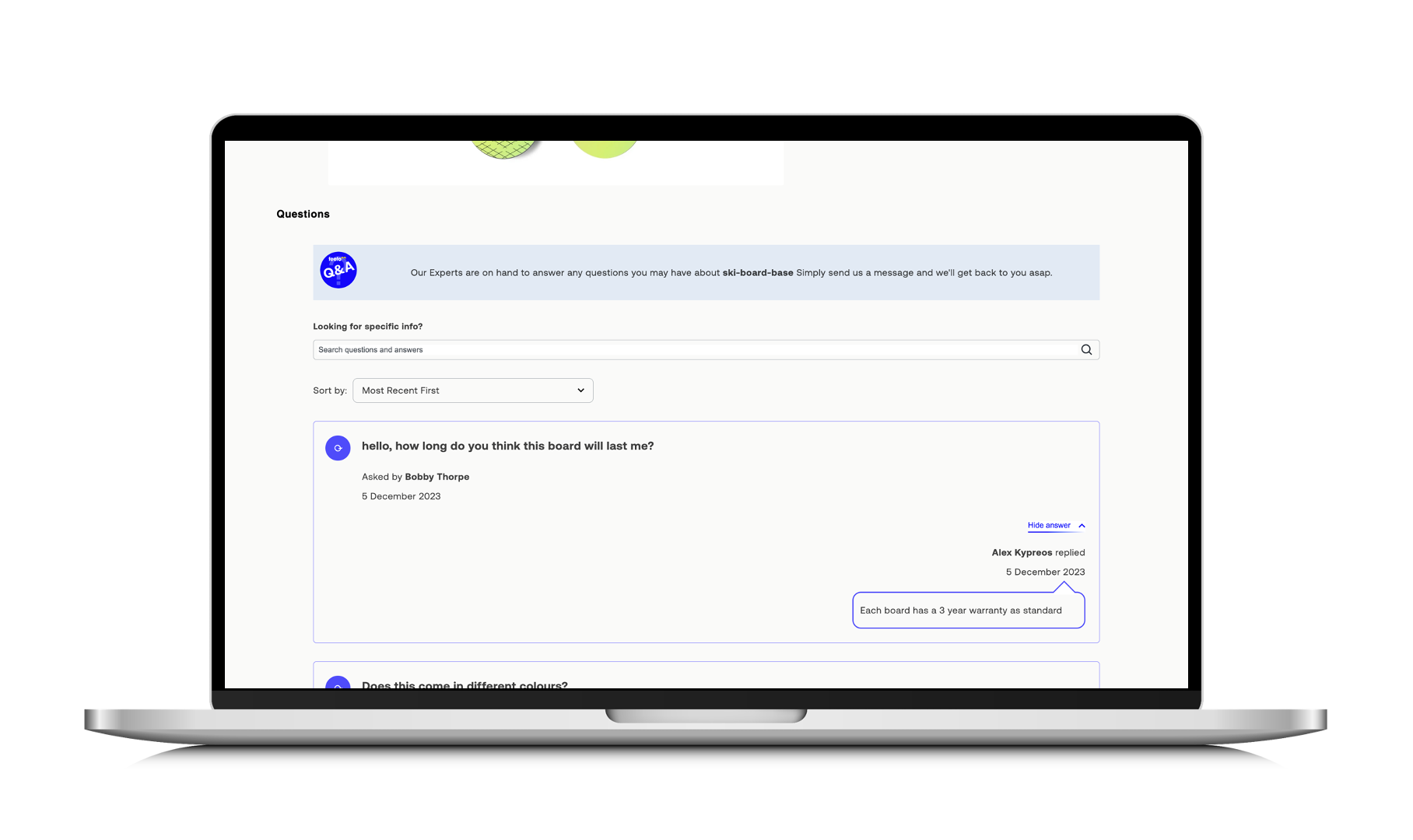
The Questions and Answers widget comes equipped with robust filters, enhancing the user experience:
| Sort Option | Description |
|
Search question and Answer |
Allows users to search for specific keywords within the Q&A database. |
|
Most Recent First |
Displays the newest items at the top, pushing older ones down. |
|
Oldest First |
Prioritises questions that have been around the longest, displaying them at the top. |
Each question window presents a comprehensive overview with the following:
| Field | Description |
|
Asked by |
The name of the customer who posed the question. |
|
Date Asked |
The date the question was submitted. |
|
Answered by Expert |
The name of the expert who provided the answer. |
| Date Answered | The date on which the question was addressed by the expert. |
Question Form
The question form is where a customer can compose their question of 1000 characters, add their name and email before completing captcha to successfully submit their question. This is then received in in the Feefo Hub to await a response from an Expert. Additional information such as moderation guidelines, T&Cs and privacy policy can be provided.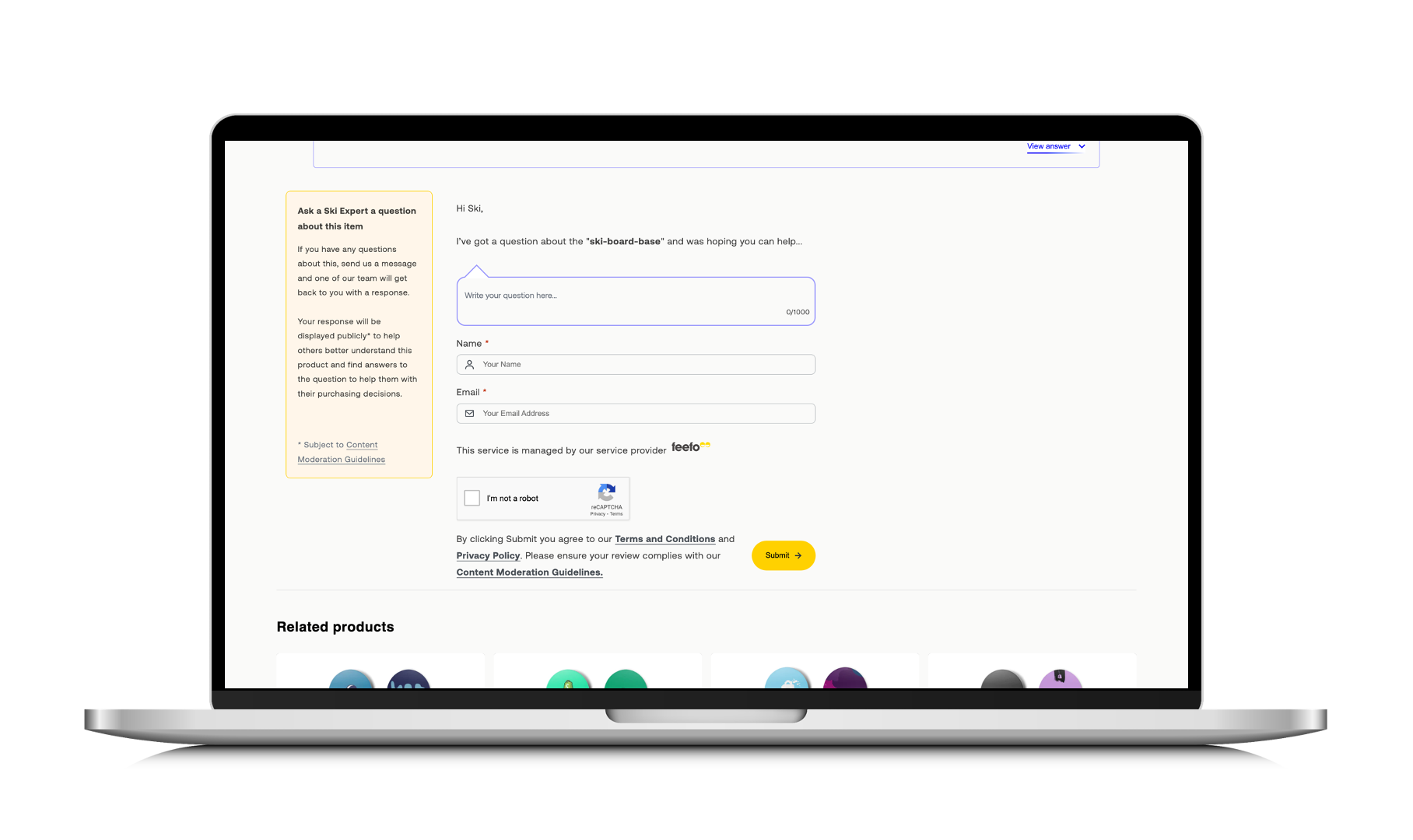 Below outlines the required information to successfully submit a question:
Below outlines the required information to successfully submit a question:
| Field | Description | Required |
| Message | The question the of the customer. This is limited to 1000 characters. | Required |
| Name | The customer's name | Required |
| The customer's email address | Required | |
| Captcha | CAPTCHA is a security measure to separate humans from automated bots. It presents challenges that are easy for humans to solve but difficult for bots. | Required |
Dashboard
To access the Questions and Answers feature:
- Log in to the Feefo Hub
- Click Questions and Answers from the left hand-menu
Note, if you do not have a product catalogue imported then you will not see embedded product information in the Hub or be able to filter by product tag. Also, if you update a product SKU, the questions and answers will not be retained.
The Questions and Answers dashboard comes equipped with powerful filters to streamline your interactions:
| Filter | Description |
|
Search by Question/Product Name |
Easily locate specific questions or products. |
| Filter by Product Tags | Filter questions by product tag and value. |
| All | Display all questions. |
| In Progress | When a user has taken ownership of a question. |
| Awaiting | Unanswered questions. |
| Answered | Questions with responses. |
| Rejected | Questions that have been declined. |
The dashboard presents a comprehensive overview with the following columns:
| Column | Description |
| Submitted at | Timestamp of question submission. |
| Product | Associated product information. |
| Name | The customer's name. |
| The customer's email address. | |
| Question | Inquiry submitted by the customer. |
| Expert Answered | Indicates whether an expert has responded. |
| Status | Current status of the question (awaiting, in-progress, answered, rejected). |
| Actions | Options to manage and respond to questions. |
Add Respond to Questions Role
To add a new Q&A Expert user,
- Click the ‘+ Add new user’ button in the top right-hand corner.
- Fill in the user’s information (including name and email address).
- Choose 'Limited access'.
- Then select 'Respond to Questions'.
- Click 'Save Users'
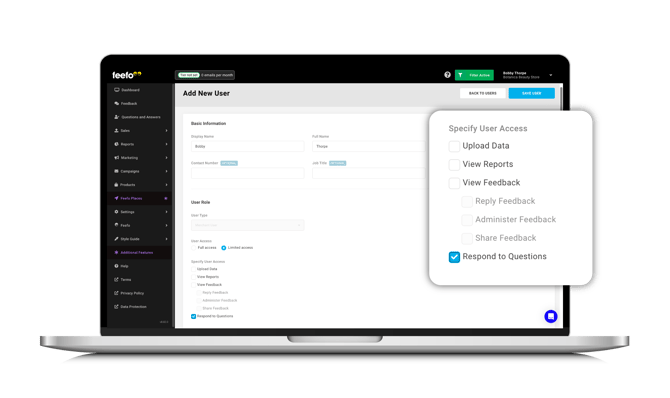
Editing Existing Users
If you need to make changes to an existing user, click the 'edit' button next to their listing. You can also remove users from the account, except for other admin users. If you encounter any issues, don't hesitate to contact your dedicated account manager or the Feefo support team.
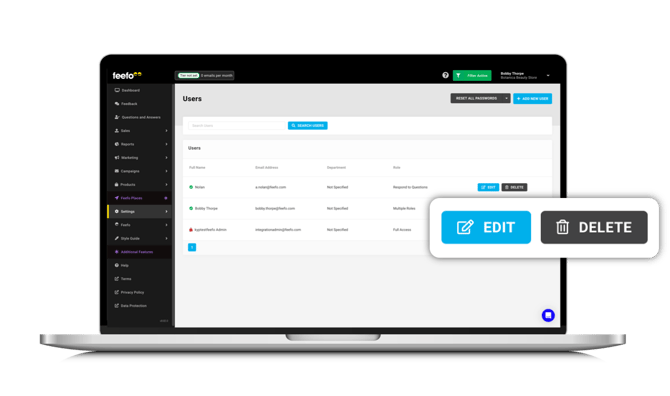
Question Response
To respond to questions, an expert must:
- Click on 'Actions' next to the desired question in the dashboard.
- The question response screen displays product and question details.
- Craft a thoughtful response, enhancing the customer's experience.
- Click 'Submit Answer' for the question and response to appear in the replies window on your website.

Reject an Answer
Experts have the option to moderate responses for various factors, ensuring a positive customer interaction.
To reject a question, an expert must:
- Click on 'Actions' next to the desired question in the dashboard.
- Go to 'Moderation' in the right hand pane of the window.
- From the drop down menu select from :
- Litigious or safety comments - Addressing potentially harmful content.
- Personal Information - Ensuring privacy by moderating personal details.
- Swearing or inappropriate language - Maintaining a professional and respectful discourse.
- Spam, advertising or marketing - Preventing unwanted promotions.
- Wrong language - Ensuring communication in the correct language.
- Duplicate Question - The question you submitted has already been asked and answered. Please refer to the existing answer on Q&A forum for the information you need.
- Stock Related - Your question pertains to stock availability, which we are unable to answer in this forum. Please check the product page or contact customer support for stock-related inquiries.
- Customer Service Related - Your question relates to customer service issues, which are not addressed through this forum. Please reach out to our customer service team directly for assistance.
- Other - Choose
- Select 'Reject Question'.
Display Q&A Widgets
Empower your customers with valuable insights by displaying Q&A widgets on your site. Ensure a seamless experience with these steps:
Copy and paste the following script into your website:
<script type="text/javascript" src="https://api.feefo.com/api/javascript/merchant-id"></script>
Choose product categories and products for the Q&A feature to be deployed on.
Badge
Add the Q&A badge using the provided code:
<div id="feefo-aae-badge-widgetId" data-on-click="() =>scrollToQAForm()"></div>
<script>
function scrollToQAForm() {
const element = document.getElementById('feefo-question-form-widgetId');
if (element) {
element.scrollIntoView({ behavior: 'smooth' });
} else {
console.error('Element with id feefo-question-display-widgetId not found');
}
}
</script>
You can customise the on-click action (e.g., scroll down to the Q&A tab). The Q&A widget comes with standard Feefo tracking for comprehensive analytics.
Display the Questions
Effortlessly showcase and manage questions at both SKU and Parent SKU levels using these simple codes:
SKU level code:
<div id="feefo-question-display-widgetId" data-product-sku="123321" > </div>
Parent SKU level code:
<div id="feefo-question-display-widgetId" data-parent-product-sku="123321" > </div>
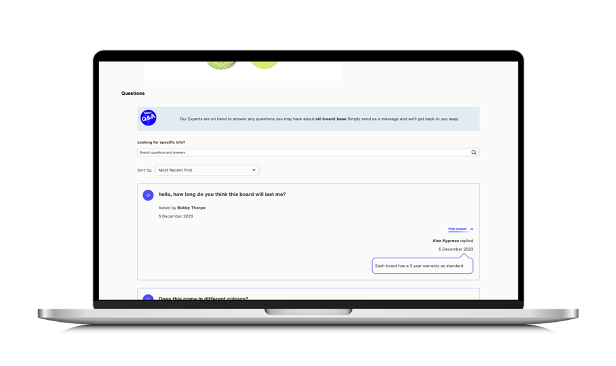
Display the Questions Form
Encourage customer interaction by displaying question forms. Implement the following codes based on SKU and Parent SKU levels:
SKU Level Question Form Code:
<div id="feefo-question-form-widgetId" data-product-sku="123321"></div>
Parent SKU Level Question Form Code:
<div id="feefo-question-form-widgetId" data-parent-product-sku="123321"></div>
Note, we require a list of websites and dev sites to whitelist the URLS for captcha to work.
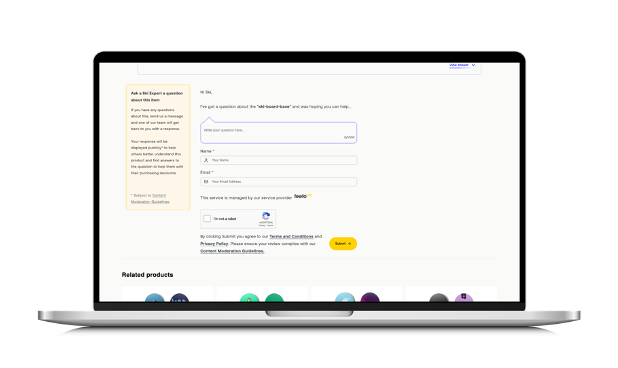
Customer Experience Advice
Engage your audience, build trust, and boost your brand with the interactive power of Q&A. Elevate your online presence and turn visitors into loyal customers.
We suggest…
- Adding a new tab on your site, dedicated to Q&A.
- Utilise a tabbed div to seamlessly display Q&A widgets and forms together.
- Adding the Q&A widget further down the product page where reviews sit.
- Adding the Q&A badge beside the review stars badge.
Summary
The Feefo Question and Answer Widget provides a user-friendly platform for engaging with experts and fellow customers. By mastering the art of navigating questions and utilising the question form effectively, users can maximise the benefits of this tool, facilitating a robust exchange of information and insights within the Feefo network.