Sales Upload History
Introduction
This article outlines how to use the Sales Upload History tool, which provides a comprehensive view of your sales data. Learn how to filter, download, and schedule reports for better data management.
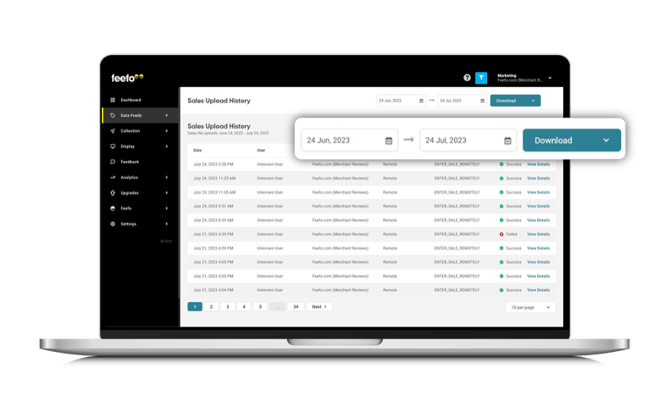
Sales Upload Dashboard
The dashboard provides the following information:
- Date: The date of the sales upload.
- User: The user who uploaded the sales data.
- Merchant Name: The name of the merchant associated with the sales.
- Source: The origin of the sales data.
- Upload Name: The name of the uploaded file.
- Result: The status of the upload (e.g., success or error).
- Use the View Details button to access additional information about a specific upload.
Filters
Use filters to narrow down your sales data based on specific criteria:
Search by Date
Choose a predefined or custom timeframe:
- Today
- Yesterday
- Last 7 Days
- Last 30 Days
- Last 12 Months
- Current Calendar Week
- Current Calendar Month
- Current Calendar Year
- Last Calendar Week
- Last Calendar Month
- Last Calendar Year
- All Time
Download Options
Email Report
Send a report directly to your email address in CSV format.
Schedule a Report
Automate the delivery of reports by scheduling them.
Report Types
Choose from the following report options:
- Download Feedback
- Download Sales
- Feedback Breakdown
- Feedback Summary
- Feedback Volumes
- Industry Comparison
- Insight Tag Comparison
- Insight Tag Summary
- Merchant Performance Report
- Merchant Signups
- Net Promoter Score Summary
- Pending Feedback Requests
- Product Performance Requests
- Product Performance Overview
- Response Performance
- SMS Activity
- Sales Upload
- Service Performance Profile
- Top Customers
Scheduling Options
- Frequency: Schedule the report to run every hour, day, week, month, or year.
- Day & Time: Select the specific day of the week (if applicable) and the exact time in hours and minutes.
- Timeframe: Choose the date range for the report. Options include:
- Today
- Yesterday
- Last 7 Days
- Last 30 Days
- Last 12 Months
- Last Calendar Week
- Last Calendar Month
- Last Calendar Year
- Current Calendar Week
- Current Calendar Month
- Current Calendar Year
Report Output Format
All reports are generated in CSV format, making it easy to integrate the data into your workflows and tools.
For further assistance with the Sales Upload History tool, please contact our support team or explore additional resources in the Knowledge Base.