Service Review Carousel
TABLE OF CONTENTS
- Introduction
- How to Install a Service Review Carousel on Your Website
- Feefo Script
- Customising your Service Review Carousel
- Carousel Templates
- Editing the timeframe of your carousel
- Summary
Introduction
The Service Review Carousel is a highly effective integration offered by Feefo, providing an engaging way to showcase multiple customer reviews when space is limited on your website. This user-friendly feature can be seamlessly added to any page of your website and offers a range of customisable display options, allowing you to tailor it to meet your specific needs. In this comprehensive knowledge base article, we will guide you through the process of installing and customising the Service Review Carousel, enabling you to highlight your Feefo reviews with ease.
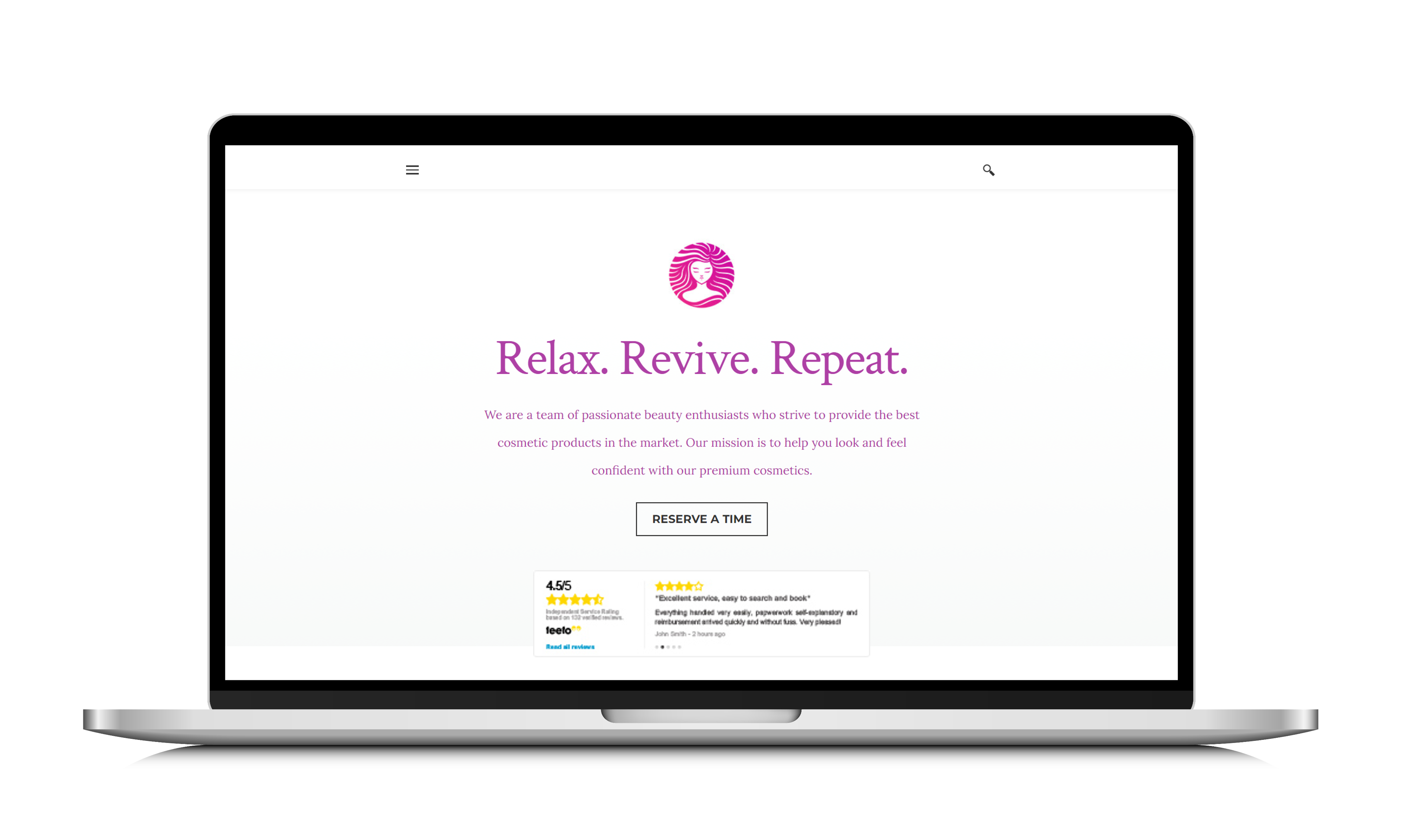
How to Install a Service Review Carousel on Your Website
To integrate the Service Review Carousel into your website, you only need two lines of code. These codes will be automatically generated for you in the Feefo Hub, including your unique merchant identifier.

Feefo Script
Simply copy and paste the generated code into your website's HTML, ideally close to the closing </body> tag.
Example code:
<script type="text/javascript" src="https://api.feefo.com/api/javascript/merchantidentifier" async></script>
Customising your Service Review Carousel
Once you've added the code to your website page, the carousel will appear automatically with the default settings. However, Feefo provides various customisation options through the Feefo Hub to enhance its appearance and functionality.
To begin customising your Service Review Carousel, log in to the Feefo Hub and navigate to 'Display > Service Reviews Carousel'.
Example code:
<div id="feefo-service-review-carousel-widgetId" class="feefo-review-carousel-widget-service"></div>
Carousel Templates
Once the code has been added to your website page, the carousel will automatically display using the default setup. However, there are several customisation options available through the Feefo Hub.
To get started on customising your Service Review Carousel, login to the Feefo Hub and head to ‘Display > Service Reviews Carousel’.
- First, select your carousel template by clicking on the ‘Change’ button below the carousel preview image. There are three templates to choose from:
- Single Review - This shows just a single review at a time, with the five most recent reviews that meet the display criteria being displayed on a rotating carousel. A link to ‘Read all reviews’ is included, which when clicked will display all of your service reviews.
- Average Customer Rating - This is the default option which displays the four most recent reviews which meet the display criteria on screen at any one time. Additional reviews can be accessed by clicking the right-hand arrow or by clicking the link to ‘Read all reviews’.
- Snapshot - This option displays the three most recent reviews which meet the display criteria on screen at any one time. Additional reviews can be accessed by clicking the right-hand arrow or by clicking the link to ‘Read all reviews’.
- All Service Review Carousels will include a star rating, review title and snippet from each review featured.
- Select the ‘Show reviews with ratings of’ drop-down to decide which star ratings you wish to display in the carousel.
- You can choose to filter out 1, 2, 3,4 and 5-star reviews by unticking the corresponding box.
- Select the ‘Style’ of your carousel by choosing between ‘without’ and ‘with’ border.
- Select the 'Colour' of your carousel by choosing between ‘white’ or ‘transparent’.
- Choose where clicking “Read all reviews” will send users from the following options:
- Open service lightbox
- Go to Feefo Merchant Page
- Choose whether or not your carousel displays on mobile by selecting from the following options:
- Use average badge
- Hide carousel
- Once you’re happy with the configuration, click on 'Save Settings'.
Your unique codes will have generated in the ‘Feefo Script’ and ‘Carousel Code’ text boxes. Copy and paste these directly into your website’s HTML using the instructions in the above ‘How to install a Service Review Carousel on your website’ section.
Editing the timeframe of your carousel
Finally, you may wish to consider the timeframe over which the reviews are sourced for displaying in the carousel. This can be defined in 'Display > Widgets Gallery > Settings > Service - Rating Timeframe':
Our recommended option and the default is to 'Show Reviews Only For The Past Year'. This means that all reviews displayed on the carousel will be less than one year old and contain the most fresh and relevant content for consumers.
The alternative option is 'All Reviews'. If you have only received a small number of reviews in the past year, this option can provide a greater selection of reviews to display in your carousel, but as they will be sourced from historical data the reviews may not be as helpful for future customers as your most recent ones.
After making your choice, click 'Save Settings'.
Refresh the web page where the carousel is integrated to see the updated carousel.
Summary
Feefo's Service Review Carousel is a valuable tool for showcasing multiple customer reviews when space is limited on your website. By following the step-by-step instructions provided in this knowledge base article, you can effortlessly install and customise the carousel to match your brand's preferences and needs. Utilise this engaging and user-friendly integration to display your Feefo reviews effectively, building trust with potential customers and enhancing their overall shopping experience on your website.