Shopify
TABLE OF CONTENTS
- Introduction
- Installing the Shopify Plugin
- Adding Category Tags to Your Data
- Uninstalling the Shopify Plugin
- Summary
Introduction
The Feefo Shopify plugin offers a convenient way to automate the process of sending your sales data to Feefo, enabling us to initiate feedback requests on your behalf. If you operate a Shopify store, this eliminates the need for manual sales data uploads, saving you valuable time. In this article, we will guide you through the installation process, explain how to exclude products from feedback requests, and provide instructions on adding category tags to your sales data.
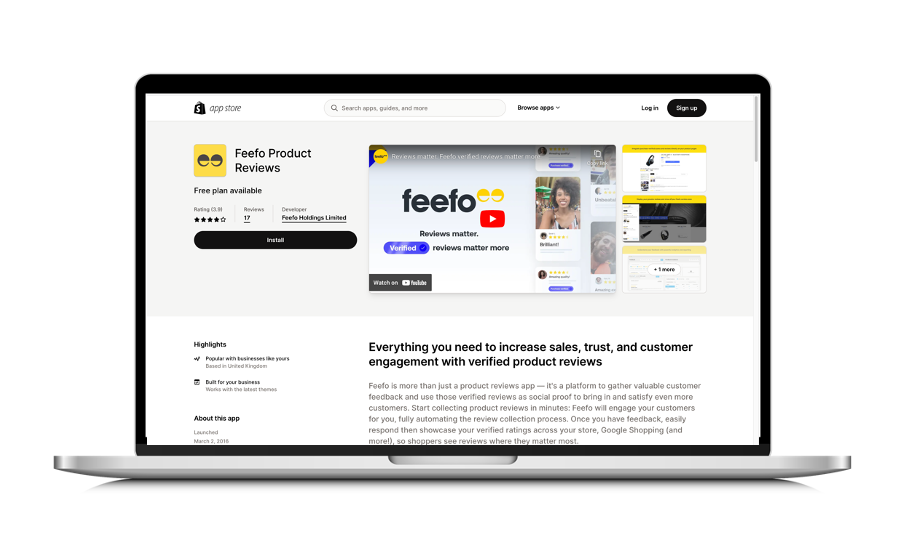
Installing the Shopify Plugin
Before you proceed with the installation of the Feefo Shopify plugin, please ensure that your Shopify App Store and Feefo Hub accounts share the same login email address. Additionally, confirm that the URL on your Feefo account matches the website on which you intend to install the plugin. To verify this, follow these steps:
- Navigate to Settings > Brand Profile in your Feefo Hub account.
- Locate the 'Website Forwarding URL' and ensure it is an exact match with your website (without a trailing '/'). If you plan to install the plugin on a URL not covered by your contract, please contact us in advance.
Once these checks are complete, you can proceed with the installation by adding the necessary code to your Shopify site template. There are two installation methods:
Installation via the Shopify App Store
- Log in to the Shopify App Store.
- Search for 'Feefo' in the search bar and select 'Feefo ratings & reviews.'
- Click the 'Add app' button and follow the interactive guide.
Installation via the Feefo Hub
- Log in to the Feefo Hub.
- Go to Marketing > eCommerce Installation Packages in the left-hand menu.
- Click 'Install package' under Shopify and follow the on-screen instructions.
To confirm a successful installation:
- In the Feefo Hub, click on your name in the top right corner and verify that your merchant identifier remains unchanged.
- Under Sales > Data Sources, you should see the name of the installed plugin listed.
If you encounter any issues during installation or have questions, please don't hesitate to contact us for assistance.
Excluding Products from Feedback Requests
You may wish to exclude specific products from feedback requests, such as samples. Follow these steps within your Shopify admin panel:
- Click 'Products > Collections.'
- Select the 'Add collection' button.
- Set the title of the new collection to 'feefo_exclude.'
- Untick all options under the 'Visibility' section.
- Under 'Select products,' choose to 'Manually select products.'
- Click 'Save collection.'
- Add the products you want to exclude from feedback requests to this collection. Customers purchasing only these excluded products will not receive feedback requests.
Adding Category Tags to Your Data
Utilise Shopify's 'Collections' feature not only to exclude products but also to group them together and assign tags that carry through to Feefo. This helps you categorize and track different types of products and themes.
For example, you can group seasonal products, items on sale, or products of a certain type, colour, or size. Feefo uses the collection name to apply tags to the uploaded sales data. If your collection is named 'Menswear,' the Feefo data will include the category tag 'Menswear' (e.g., 'category:Menswear').
If you require more customised tag keys, you can use Shopify manual collections and apply a 'key:value' format to your collection name, allowing for more than just category tags (e.g., 'clothing:shirts'). Please note that custom tags cannot be used with Shopify automatic collections.
Uninstalling the Shopify Plugin
To uninstall the Feefo Shopify plugin, manually remove the three lines of code from your site code. If you have followed our recommended location for adding the code, follow these steps:
- From the Shopify admin panel, click 'Online store and themes.'
- Click '...' followed by 'Edit HTML/CSS.'
- In 'Layout > theme.liquid,' remove the following code:
<script type="text/javascript" id="feefo-plugin-widget-bootstrap" src="//api.feefo.com/api/ecommerce/plugin/widget/merchant/merchantidentifier" async></script>
- In 'Templates > product.liquid,' remove these two lines of code:
<div class="feefo-review-badge-wrapper-product">
<div id="feefo-product-review-widgetId" class="feefo-review-widget-product" data-feefo-product-id=>
Summary
If you require assistance with uninstalling the plugin or have any questions, please contact us at support@feefo.com.
We hope this guide helps you make the most of the Feefo Shopify plugin. If you have any further inquiries or need additional support, do not hesitate to get in touch with our team.