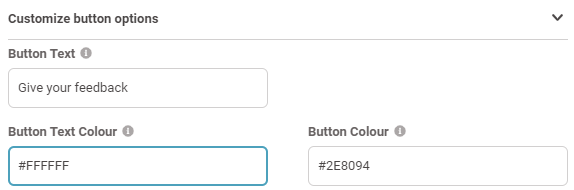Surveys
TABLE OF CONTENTS
- Introduction
- Setting Up and Customising Surveys
- Adding Questions to the Survey
- Adding Dependency Logic
- General Settings for the Survey
- Distributing the Survey
- Analysing Survey Results
- Types of Supported Questions
- Activating Surveys via Email
- CSV Upload
- Configure Email
- Using Email Dynamic Variables
- Customising Email Buttons
- Scheduling the Emails
- Tracking Recipient Responses
- Summary
Introduction
This feature allows you to create and configure Surveys, which can be distributed via email to your customers, employees, or both. Surveys from Feefo offer a wide range of benefits, including collecting instant and anonymous feedback, measuring staff and customer satisfaction, identifying unique selling points (USPs), and easily exporting survey results for further analysis. In this article, we will explore how to set up and customise surveys, the different types of supported questions, and how to analyse the survey results.
Setting Up and Customising Surveys
To get started with Surveys,
- Navigate to the Surveys section within the Feefo Hub.
- Here, you can create a new survey by clicking on the 'Create new Survey' button.
Remember to give your survey a descriptive name to help you identify it later.

Adding Questions to the Survey
Once you have entered the Surveys editor section, you can start adding questions to your survey. Feefo supports several types of questions, some of which are preconfigured templates, such as Net Promoter Score® (NPS), while others can be fully customiSed. You can set questions as optional or required as needed.

Adding Dependency Logic
The Surveys editor also allows you to add dependency logic between questions. This feature enables you to define which question to show next or end the survey based on the respondent's previous answer. For instance, if a customer provides a perfect recommendation score, you may choose not to ask additional questions. However, if the score is lower, you might follow up with a question asking for more detail.

General Settings for the Survey
The final tab in the Surveys editor contains general settings for the entire survey. You can customise the survey name, add a logo, and allow multiple answers from the same person.

Distributing the Survey
Once your survey is ready, you can generate a shareable link and start sending it out to your intended recipients. You can use the Feefo Hub's Survey Email Collector feature or copy the shareable link to include it in your email campaigns from external systems.

Analysing Survey Results
As responses start coming in, you can explore the answers with ease. The Feefo Hub provides comprehensive reporting features, including overall statistics and detailed statistics for each question. Open text questions will be automatically summarised using the sentiment insight feature, giving you a broad overview of the results. With feedback grouped by sentiment, you can easily preview each answer for a more detailed look at responses.

Types of Supported Questions
As you grow more confident with our Surveys feature, try varying the type of question you ask, using metrics like response rates and customer feedback to gain valuable insight into the process. And, because no two businesses are the same, it takes time to find the right formula that works for you.
Here’s a list of questions you can add to your survey along with a description of how each of them works:

Net Promoter Score ®
This popular option has predefined template and will ask a single recommendation-centres question, designed to instantly measure customer sentiment on a scale of 1-10. Non-customisable.

Customer effort score
Here is a question with a multiple-choice answer of 1-5 for customers to respond based on how easy they felt a particular task was e.g. finding returns information online. Partially customisable.

Customer satisfaction score
Again, this is a question that focuses on how happy (or otherwise) a customer is regarding a particular element e.g. calling customer services. Partially customisable.

Short text question
For when it pays to be precise so you can make an impact. This question can be in response to anything – from key themes identified in feedback, to a specific thought that prompts a more fact-based answer, not based on customer sentiment. Fully customisable.

Long text question
As above, this long-form option allows you to pose a strategic question of any nature that triggers a more detailed response. Fully customisable.

Scale question
Scale questions are proven to be easy and quick to answer, often used as an alternative method of measuring customer satisfaction levels. Choose from either slider or button options. Fully customisable.

Multiple choice
With this option, you can ask customers to prioritise various elements regarding your brand. This example focuses on the element of service a customer might like more, but you can tailor the question to reveal not only your reveal success areas, but potential pain points you can work on. Fully customisable.

Dropdown
An alternative multiple-choice format that gives customers the opportunity to pick a single, preferred answer from a list of options. This is particularly useful as a market research tool. Use it to identify your USP or reveal the reasons why customers choose you over your competitors. Fully customisable.

Once the responses start rolling in, you can start exploring the answers, with reporting available at the touch of a button, including overall statistics and more detailed statistics on every question.
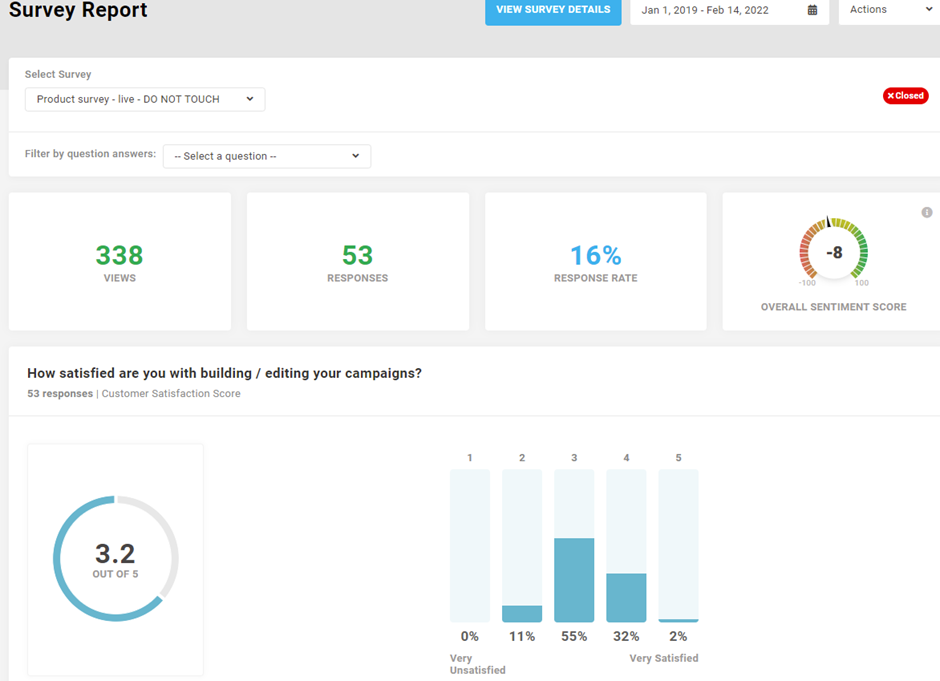
Where open text questions have been posed, our sentiment insight feature will automatically summarise what customers are saying (and how they’re feeling). This saves valuable time and offers a broad overview of your results.
And, with feedback grouped by sentiment in this way, you can easily preview each answer for a more detailed look at responses.
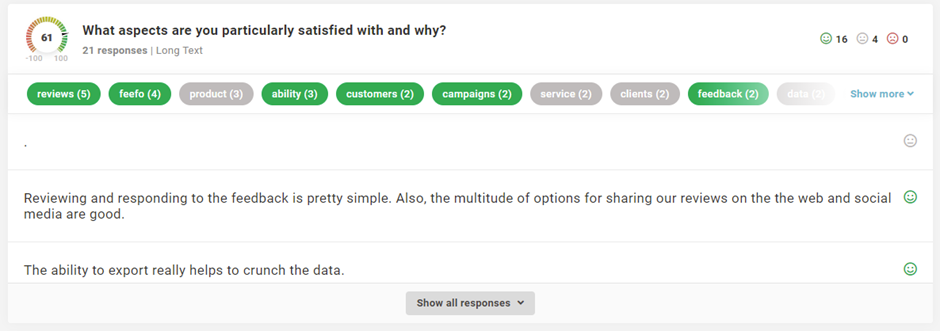
Finally, Feefo gives you the option to export your survey results as a handy csv file, so you can share results with team members and start examining data in more detail to help build a better business.
Activating Surveys via Email
To begin using Surveys via email, merchants need to follow these simple steps:
- Upload a valid contact list in CSV format, including verified email addresses and relevant data.
- Customise the email template according to preferences, including an optional reminder email.
- Set a schedule for emails to be sent or publish them instantly.
Once activated, recipients will have the opportunity to complete the survey, and their responses will be logged in the Feefo Hub for review.
CSV Upload
Navigate to Surveys, choose an existing survey (or create a new one) and select the Email tab to upload your CSV file.
After clicking on the Upload Contact List button, please follow the instructions in the on-screen pop up:

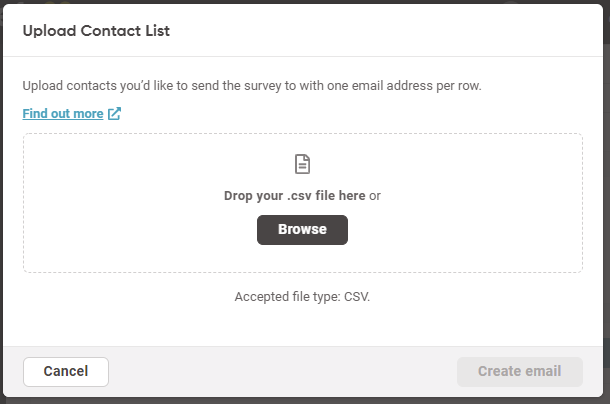
Either drag and drop your CSV file into the box as directed or use the Browse button to upload your file manually.
The Email Address column is the only mandatory field required to distribute surveys. You can also include additional recipient information in up to six customisable columns.
This option will be displayed during the email configuration process and will allow you to create personalised emails containing corresponding customer data e.g. name, company, brand or product title, depending on your preferred feedback topic.
Please make sure all your headers are in lower case.
Format
| dynamic variable 1 | dynamic variable 2 | dynamic variable 3 | |
Example
| first name | location | event | |
- File upload failed: The spreadsheet was not successfully uploaded. Please check the CSV file for errors or cancel and try again.
- File upload successful: The spreadsheet was successfully uploaded. You can now schedule your outbound emails or hit close and return to the task later.
- File upload partially failed: A portion of the spreadsheet was successfully uploaded. Emails can only be sent to contacts that have been successfully uploaded. To resolve this, you can select "Try again with another file" which will delete everything uploaded so far - and start over with a clean slate. Or, you can go ahead and create your email, which will ignore the failed rows and process only the valid ones.
Configure Email
After uploading the contact list, you can start configuring your email template. The initial email template requires the following fields:
- From (you can add a custom name)
- Subject line
- Email body
Additionally, you have the option to send a reminder email, which is an optional step in the process.
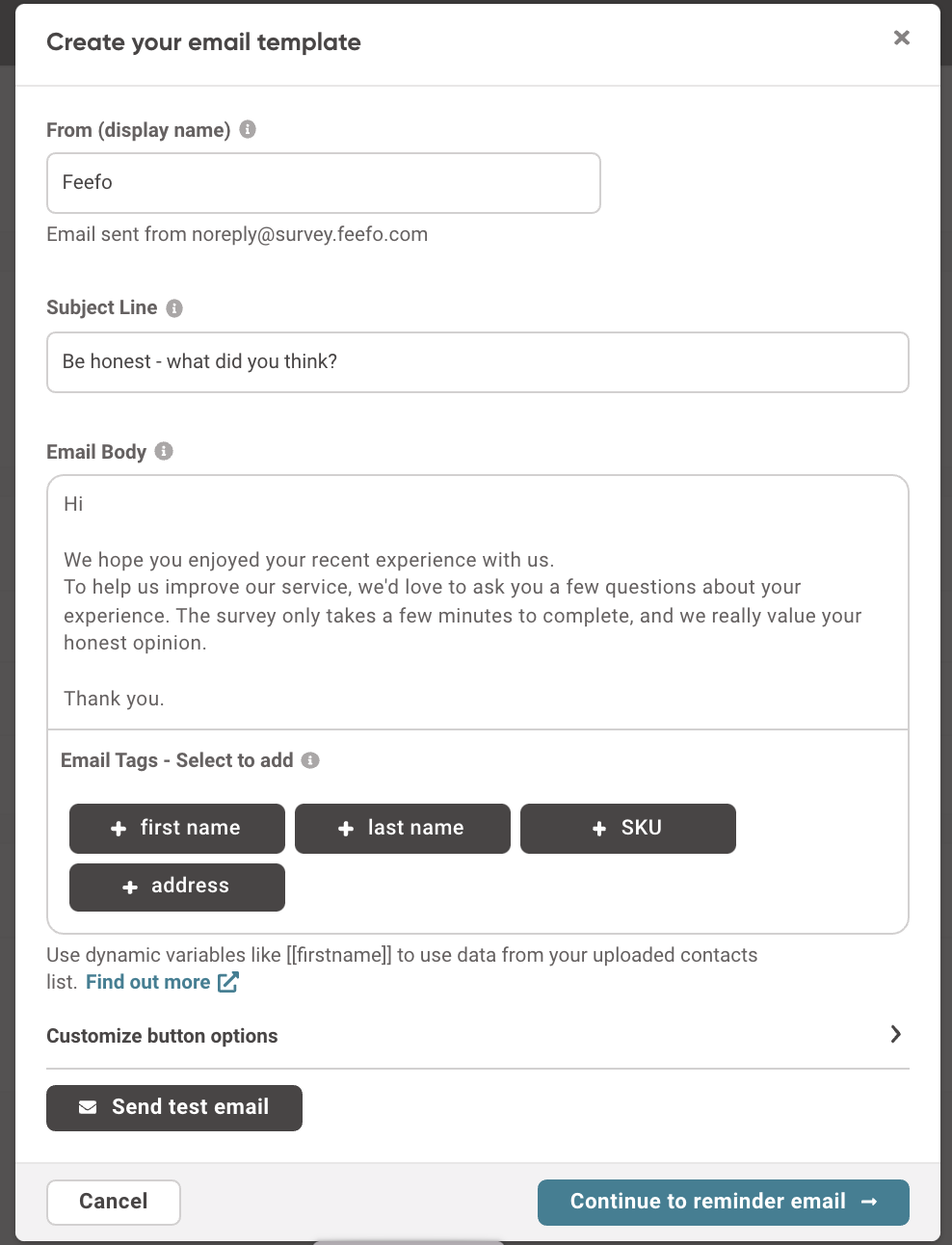
Using Email Dynamic Variables
Email Dynamic Variables provide an optional customisation for the email body. If you included custom dynamic variables in the upload file, these options will appear in the Email Tags section. Currently, it supports up to 6 email tags per template.
You can add dynamic variables to the email body by clicking the tag icon and inserting them wherever needed.
Tags can be as follows:
- Name
- Company
- Product title (see example below)
- Or any other value added in the CSV file as a custom tag column
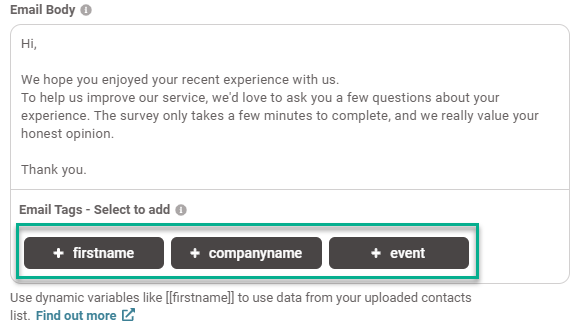
Customising Email Buttons
You can also customise button text, button text colour, and button colour by entering a Hex colour code in the 'Customise button option' section.
Scheduling the Emails
Once your email template is configured, you can move on to scheduling both initial and reminder emails. The initial email can be sent immediately or scheduled for a specific time and date. The reminder email can be scheduled for a day after the initial email is sent. The Feefo Hub will automatically send emails as per your chosen schedule, which may take a few hours depending on the volume.
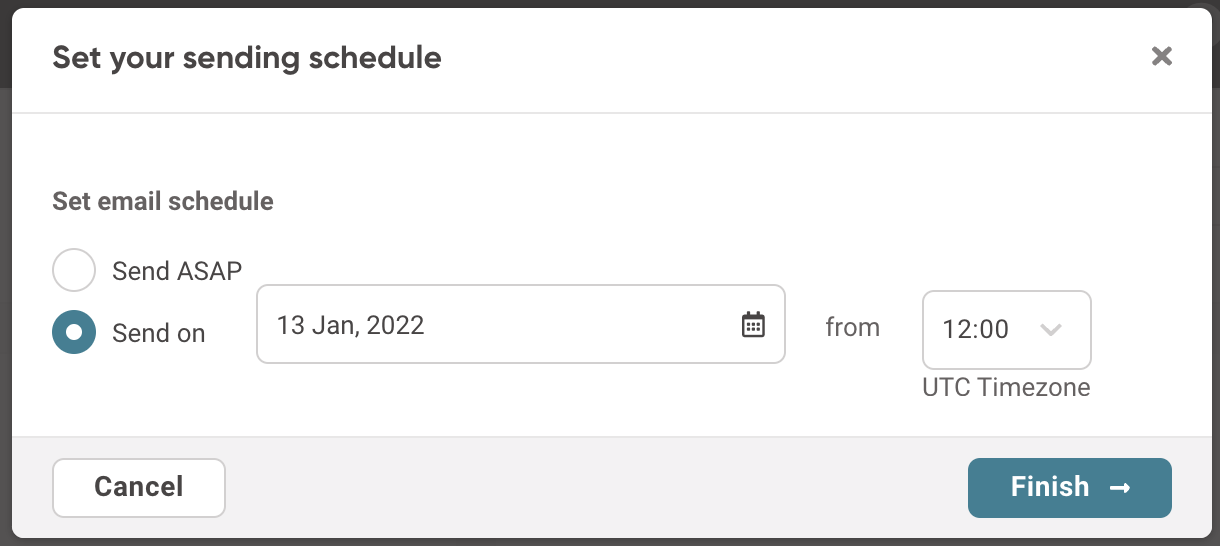
Tracking Recipient Responses
After emails are sent, you can track recipient responses in two ways:
- View data in your file by examining the table contents on the email tab.
- Download the report for each file to track individual responses.
Summary
Feefo Surveys offer a powerful way to collect valuable feedback from your customers and employees. By customising surveys and analysing the results, you can gain deeper insights into customer satisfaction, identify your USPs, and enhance your business strategies. If you need any assistance or have further questions about setting up and using Surveys, don't hesitate to contact our support team. Start leveraging the Surveys feature today to unlock valuable insights and improve your business performance.