WebHooks
TABLE OF CONTENTS
Overview
This article explains how to set up and manage WebHooks to automate notifications and integrations when feedback events occur in your system.
WebHooks are a great way of helping you stay updated with any new or updated feedback from your customers.
They are widely used across a number of apps and programs to send automated messages and trigger real-time notifications when something new happens.
Feefo will provide a Feefo API payload within the webhook containing some information regarding the review which triggered the webhook. This payload will not contain any consumer sensitive information, such as name or email.
Within Feefo, they can be used to notify you when customer feedback has been received or updated.
Here’s how to get started.
- Go to the Feefo Hub
- Click ‘Settings > WebHooks’.
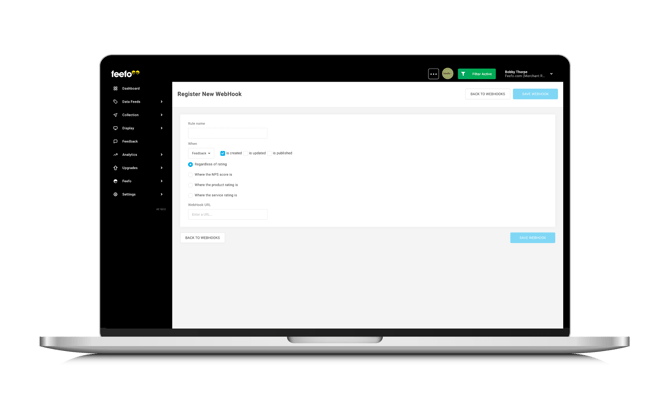
WebHooks Dashboard
The WebHooks dashboard includes the following features:
Pre-Shared Key
A unique security key shared between your system and the WebHook endpoint. This ensures secure communication and validates requests.
Configured WebHooks
View all registered WebHooks, including:
- Rule Name
- Event Triggers
- WebHook URL
How to Register a WebHook
Follow these steps to set up a new WebHook:
1. Set Rule Name
Provide a descriptive name for the WebHook rule (e.g., "Feedback Notifications"). This is the name of your WebHook and needs to be between 1 and 24 characters.
2. Choose Event Triggers
Set the criteria for your WebHook. This can be when the customer first leaves feedback, when the feedback is updated, or both.
- Feedback Created: Notify when new feedback is submitted.
- Feedback Updated: Notify when existing feedback is modified.
- Feedback Published: Notify when feedback is published or made visible.
3. Enter WebHook URL
This is your WebHook URL which will be listening for notifications from Feefo when new feedback arrives or is updated. It will need to be in the form of https://www.merchant_domain.com/webhookname.
You can use webhooks to…
- Create a record in your customer CRM with the feedback collected. The response returned by Feefo will not contain consumer sensitive or identifiable data by default.
- Display positive feedback in your offices on a message board or screen
- Create a support case in your ticketing system to start a workflow for managing negative feedback
Best Practices
- Secure Your WebHook URL: Use HTTPS for secure communication and validate incoming requests with the pre-shared key.
- Handle Payloads: Ensure your endpoint can process the data payload sent by the WebHook. This may include feedback details such as dates, descriptions, and user information.
- Test Your WebHook: Test the integration after setup to confirm the notifications are received and processed correctly.
For further assistance with WebHooks, contact our support team or refer to additional developer resources in the Knowledge Base.